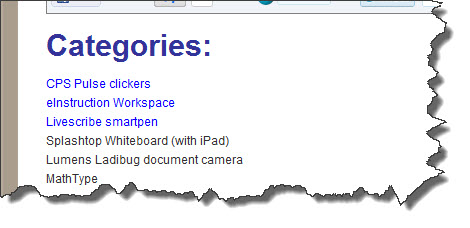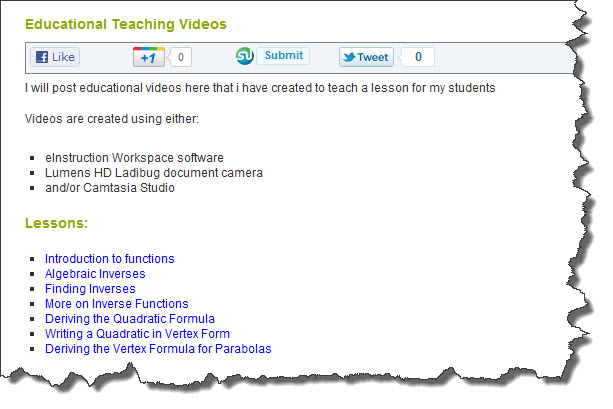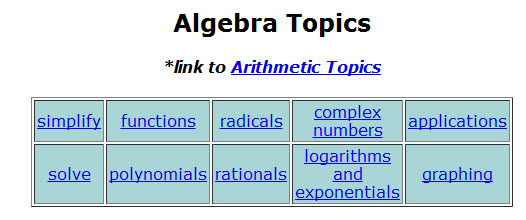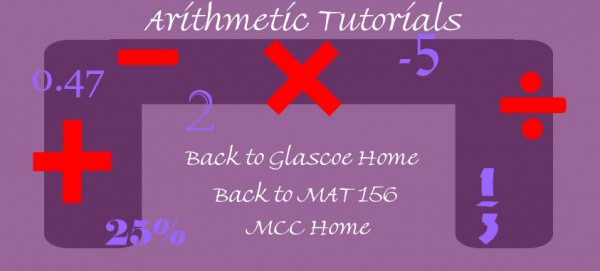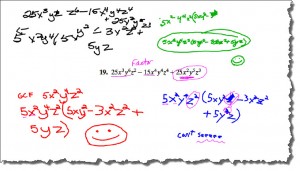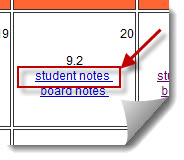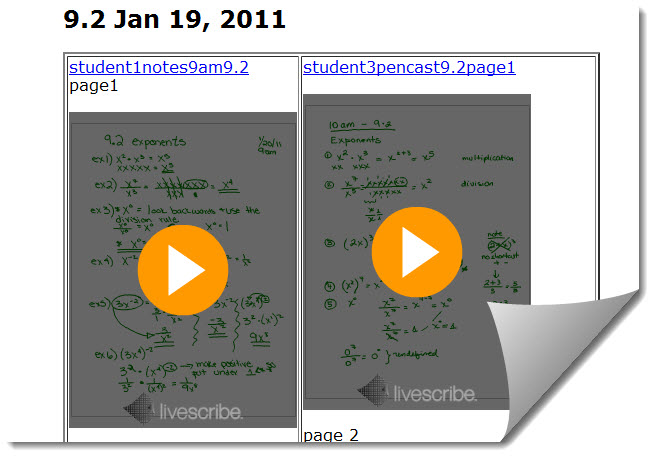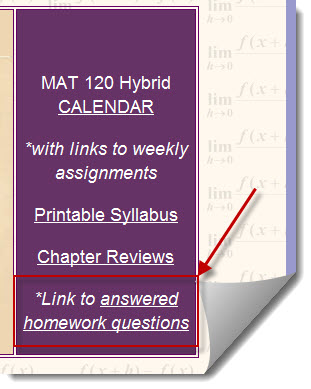Here is a link to the workshop I did at ICTCM 2014 in San Antonio this year.
Presenting lessons and creating videos using Doceri on the iPad.
Archive for eInstruction Interwrite Workspace
Doceri Workshop at ICTCM 2014
New Tech to Try!
I apologize for not writing more posts this semester, but I have been swamped with work and play 🙂
I just received the new wi-fi Livescribe smartpen called SKY today and I promise to write a blog post soon about the features and how I plan on using it. Wi-fi opens the potential of the smartpen to be even smarter!! I can’t wait!
I have been using Doceri 2.0 along with the Mobi 360 w/ clickers in my math classes and plan on updating all of you on how well that is going (it is going REALLY well, by the way) and how I have used them with my students.
Stay tuned….
Getting Organized
ADDING MY VIDEOS TO THIS BLOG
I have heard from several people that they would like to see some of the educational videos I have created. I realize there was a pull down menu at the top of my blog for it, but I never actually organized the content I have created in the past.
In the past 6 months I have had to wipe both my Mac and my Windows machine (long stories), so some of my videos are now “lost’, but luckily YouTube still has a small collection.
I finally got organized today and separated my videos into categories. If you look along the top of my blog, you will see a category called “Animations/Videos” :
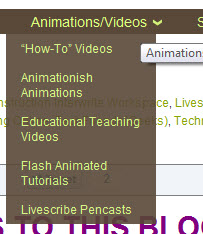
Most of my videos fall in to four categories of “How-To” videos, “Educational Teaching Videos”, “Flash Animated Tutorials”, and “Livescribe pencasts”. I will be adding some Animationish videos after this Fall when I have my students creating some.
I created the “How-To” videos to teach others how to use software or hardware. Here are the categories I have in that section:
I plan on adding more videos to this section in the near future, so some of the categories do not have any links yet.
The next main category I have been creating videos for is in “Educational Teaching Videos”. These are short videos I have created for my students to introduce a topic we are studying in the class.
As you can see when you look through the Educational Teaching videos, I was trying out several types of hardware/software to see what worked best. I used the eInstruction Workspace software for a “whiteboard” in some videos, and recorded and edited with Camtasia studio. In other videos I used a Lumens HD Ladibug document camera. I found the document camera to be better for me when I am actually needing to record working with actual objects like base ten blocks and fraction circles. I will hopefully be making more videos using these this semester. I will try to keep up with posting them here so I don’t lose them again!!
Most of the tutorials/lessons I have created for my students in the past year are Livescribe pencasts, but I find when I need the lesson to be more visual, a video is better. My livescribe pencasts are organized by topic on THIS PAGE. I have quite a few pencasts collected there. When I had to wipe my computers, I lost all the original pencasts, so for now I cannot change any of those pencasts into PDF’s to download.
Lastly, about six years ago I started created Flash animated tutorials to help my students in my Math For Elementary Teachers classes better visualize the math they will be teaching. I strongly believe visualization is key to understanding!
The Flash animated tutorials are housed on a separate area (outside of my blog). They are organized by arithmetic topic:
For example, clicking on the “1/3” would take you to the fraction tutorials, and the “2” will take you to the multidigit whole number operations. This type of tutorial takes me a lot longer to create, so I do not have many in some areas (like decimals). Instead, I am starting to create more interactive tutorials using Hyperstudio. To see a few of those interactive tutorials, CLICK HERE.
These are still a work in progress, but I promise to continue adding here so check back!
Students Learning -AND having fun!
Today in class I passed out the Mobis!
 I have had my students sitting in groups since the first day of class, but today I thought I would add more interaction and have them contribute to the board notes. There were 8 groups, and I have 4 Mobis. After putting a problem on the board (computer screen, writing with the Mobi and using software called Interwrite Workspace), I would give 4 groups each a Mobi and have someone from the group post their group’s solution. At first no one wanted to try it, but after a short time, they were all wanting to have a chance to write with the Mobi!
I have had my students sitting in groups since the first day of class, but today I thought I would add more interaction and have them contribute to the board notes. There were 8 groups, and I have 4 Mobis. After putting a problem on the board (computer screen, writing with the Mobi and using software called Interwrite Workspace), I would give 4 groups each a Mobi and have someone from the group post their group’s solution. At first no one wanted to try it, but after a short time, they were all wanting to have a chance to write with the Mobi!
Some of the students had more fun than others – drawing pictures and fooling around on the screen, but it was OK because they were ENGAGED!
The first four groups would hand off their Mobi to the other four groups and we would work another problem.
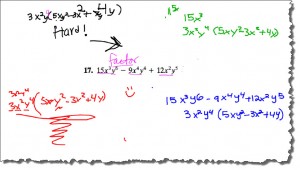
I have to admit, some students were able to write using the Mobi better than I can, and I have practiced longer! You have to look at the screen while writing on the Mobi – a little challenging at first. For their first day, they did a great job!
They have really embraced the technology I use in class, starting with having 2 students take notes with Livescribe pens to share with the class on the website.
In a week or two I will introduce the clickers!
Off To A Great Semester With Technology!
A new semester has begun and I have added a few new ways to help my students succeed.
- I borrowed my colleague’s idea to have 2 students take notes during every class using a Livescribe smartpen. I then upload the notes to their class website, and post a link in the calendar on the day the notes were taken.
I created a webpage to house the daily notes for each chapter, starting with our first chapter: Chapter 9
2. I use a Mobi (from eInstruction) to present the lesson from anywhere in the room. An especially nice feature of the Mobi software, called Workspace, is that I can save the board notes and export them to a PDF file. I place on link in the calendar to the board lesson on the day the lesson was given.
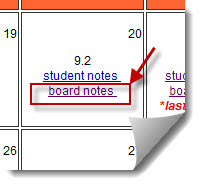
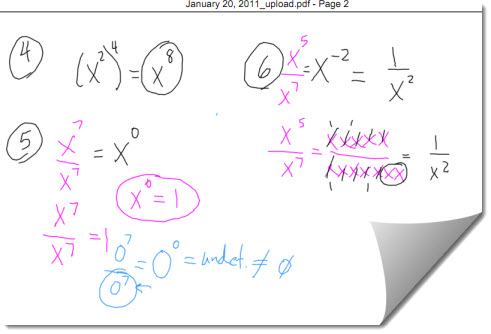 *to see the actual board notes, you must go to the calendar and click on “board notes”, since they are an attached PDF file, I cannot link to it here.
*to see the actual board notes, you must go to the calendar and click on “board notes”, since they are an attached PDF file, I cannot link to it here.
3. The students use an online program to do their homework, which sends me a screen shot when they need help on a particular problem. Instead of trying to type back a response to them, I fully explain their solution using a Livescribe smartpen. I then send them the link to the pencast, and I also created a webpage to house all solutions to student homework questions.
*here is the link to the page that contains all the homework solutions
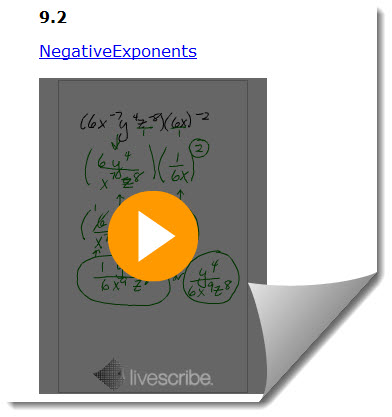 Here is one of the solutions I wrote to my students just today:
Here is one of the solutions I wrote to my students just today:
Mobile Whiteboards, Smartpens and Bloom’s Taxonomy
What do mobile whiteboards, smartpens and Bloom’s Taxonomy have in common? A great all-day workshop teaching high school teachers, and their students who are in a teacher education program, how to use mobile whiteboards and smartpens through the use of a hands-on project that focused on Bloom’s Taxonomy!
We started the day learning about Hybrid versus Blended teaching models, and then I introduced the Mobi, a mobile interactive whiteboard made my eInstruction.
Next up was a discussion about Bloom’s taxonomy.
Then, to get them ready to do their first project, we played “Blooms Taxonomy According to Pirates of the Caribbean”:
I introduced them to the Livescribe Pulse smartpen and another colleague showed them how to draw stick figures so they could create a cartoon based on the pop culture area of their choice for the Bloom’s Taxonomy level their group was in charge of.
They had a great time creating their first cartoon strip and adding sound with the Livescribe Pulse smartpen! After lunch I gave them a lesson on using the Mobi, eInsruction’s mobile interactive whiteboard. Each group got a Mobi to use to recreate their cartoon on the Workspace software installed on their computer. This time they could add color and crop images for their characters and turn it into a movie.
At the end of the workshop, we shared everyone’s finished products on the different levels of Bloom’s Taxonomy
We had a great time watching each other’s final projects! I had a lot of fun teaching with several of my colleagues for the ATLAST program, which stands for: Achieving Technological Literacy in Arizona Students and Teachers.
ATLAST is a project supported by the National Science Foundation (NSF). The performing unit is the National Center for Teacher Education (NCTE) in the Maricopa County Community College District. To learn more about the ATLAST project click here.
How to Teach with a Broken Foot
Somehow I managed to fracture the 2nd metatarsal (OK the image is NOT my foot, since the arrow is pointing to the 3rd metatarsal) in my left foot the first day of class! I wasn’t sure what was wrong with it, so after the first week I went to Urgent Care. They couldn’t see anything, so I kept walking on it for another 2 weeks. Finally I went to a podiatrist who saw on both the original x-ray and the new ones he took that I had a fracture that was getting worse. He put me in a soft boot cast and crutches.
As time went on it became harder to walk and stand, but luckily, once I got into my classroom each hour, teaching was easy and still fun….I was SO glad I had my eInstruction Mobi! If it wasn’t for my Mobi, I would not have been able to teach my classes these past 5 1/2 weeks!
I had a very difficult time getting to my classes (in three different buildings on campus) but once there, I could sit anywhere in the room (usually right with the students) and teach from my chair with my foot up! I could interact with any program on the computer, and write all my examples on the board….without having to stand or walk during class!
Picture the teacher in this photo sitting down, with a cast on her foot, resting her foot on a chair….that would be me!
I would have continued teaching this way (and will for sure when I return), but I was forced to go on medical leave, as the walking from class to class (building to building) was just too much for my foot.
I will miss my students, and I KNOW they will miss learning with the help of great technology!
My Google Website From the ACTEaz Workshop
 Today I gave a 3 1/2 hour hands-on workshop on teaching with technology, in Tucson, AZ
Today I gave a 3 1/2 hour hands-on workshop on teaching with technology, in Tucson, AZ
Looking at the screenshot of my website for the workshop above, you can see the major topics were:
- Animationish (FableVision Learning)
- Google websites
- Jing (TechSmith)
- Livescribe Pulse smartpen
- Workspace (eInstruction – comes with the Mobi)
To see the full workshop, along with all the materials presented, you can visit my google website for the workshop. During the workshop I presented with the Mobi, and had the participants often answer questions using the CPS Pulse clickers (eInstruction). It was really a lot of fun!
If you view the workshop website, to have it make more sense, scroll down on the HOME page to see the schedule and follow the links IN ORDER that are in the schedule. When you make a google website, the side links are alphabetical, NOT in the order I presented them in!
The workshop was in a computer lab, so each participant was on a laptop. My 13 (soon to be 14) year old son was my technical helper during the entire workshop, walking around helping anyone who had questions. He also taught the part of the workshop on Animationish! He did a fantastic job and I was very grateful to have him with me! I hope he can help me during my 8 hour workshop I am giving in October! 🙂
My Next Adventure in Teaching
In just a couple weeks I will be down in Tucson, AZ giving a hands-on workshop to teachers and administrators. They will have full versions of software in a computer lab to play with!
A representative from the AZ Department of Education emailed me and asked me if I would give a workshop this summer on using technology to teach math, and I jumped at the chance!
I, however, did not write up the introduction to my workshop, as you can see below:
I am actually teaching more than the Livescribe Pulse smartpen in my 3 1/2 hours. I am also going to focus on Animationish (FableVision) and Workspace (eInstruction), along with showing Jing and Google apps. I hope to have time to share a little about Hyperstudio5 as well!
Here is a link to the conference details:
Arizona Career and Technical Education Conference 2010
Hopefully I will see some of you there!
My Activities at ISTE 2010 in Denver
Link to the actual Hyperstudio Stack in HTML5
I had a great time at ISTE! This is the first time I have ever been to a conference and stayed in the vendor area the entire time!
I worked with several companies while I was there. Every day I spent some time in the eInstruction booth showing folks how I use the Mobi, CPS Pulse student response clickers, ExamView and Workspace in my own classes. That was very exciting! I was so busy that I didn’t get any photos of their booth!
I also presented with Jim Marggraff, CEO and founder of the Livescribe Pulse smartpen at a breakfast on Tuesday morning. It was amazing to meet the man who invented the Leap Pad and the Livescribe Pulse smartpen! I presented the next day at their poster session as well.
I spent a lot of time in the FableVision Learning booth as well, with my friends Peter and Paul Reynolds and the FableVision Learning staff! I finally got to meet Peggy Healy Sterns, who created Stationary Studio and The Graph Club (Tom Snyder Productions). She is currently working on a new project called fab@school with FableVision and Mackiev Software (and other great folks). Photos and more information about this project if you click on the photo above!
You can see some photos of my adventure on the link below: It will take you to my Hyperstudio 5 stack on the web. If you are using a Mac, you need to use Safari, and on a PC, you need to use Internet Explorer (there is a plug-in for Hyperstudio for Safari and Internet Explorer). I had fun making it! Be sure to click on the pictures! Some will take you to other websites and some open videos! Pretty neat software created by my great friend Roger Wagner (Mackiev Software sells Hyperstudio 5), who spent some time showing me the ins and outs of Hyperstudio AND a chained Bible from the 1500s! I wish I had a photo of that