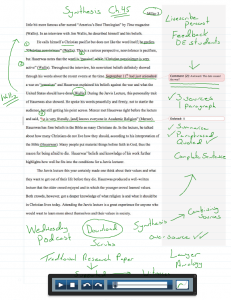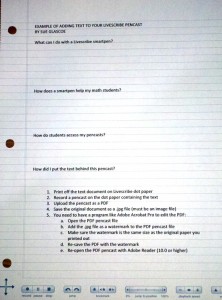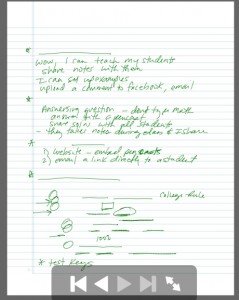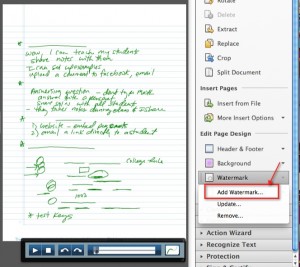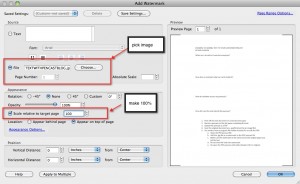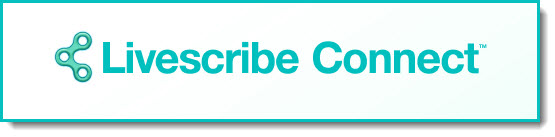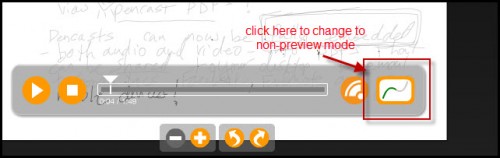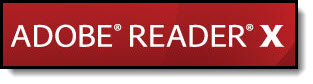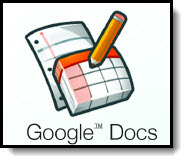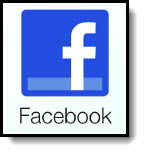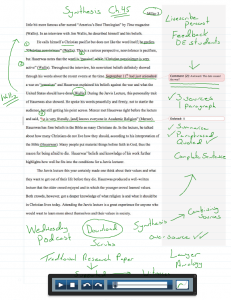 USING EMBEDDED PDF PENCASTS FOR DISTANCE EDUCATION
USING EMBEDDED PDF PENCASTS FOR DISTANCE EDUCATION
I had a college professor contact me recently to show me his embedded pencast PDF (text embedded in the background). It was so fantastic, I asked him if I could write about what he is doing with his smartpen in his distance education classes for English.
Here is a link to open the pencast PDF he sent me. He used it to give a student feedback (he asked the student for permission for me to post this):
http://core.ecu.edu/engl/hackettt/miller.pdf
Now that you are as impressed as I am, here is a little bit about the gentleman who created the pencast.
Timm Hackett is in the English department at East Carolina University. Rather then me telling you about how he uses the Livescribe smartpen, he has given me permission to share his story with you (he obtained permission from his students to quote them as well).
Timm Hackett
The Livescribe pen has been a part of my English Distance Education courses at East Carolina University since October 2009. The pen has not only given me the ability to communicate with my students on a more personal level, but it has also allowed me to be more efficient in my teaching. What started out as a way to capture my own notes for writing turned into the most requested method of teaching from my DE students.
DE classes have always tried to emulate face-to-face classes; however, even the most advanced uses of technology fall short of their intended effect. Podcasts are wonderful for audible learners, but disregards students who may be visual learners. Videotaping classes requires a great amount of preparation, sufficient bandwidth and storage space on both the professor’s and student’s side, and cumbersome equipment. Even when faculty use such technologies, the outcome is less than adequate. This often leads to more work for the professor and continued frustration for the students. More often than not, a professor will fall back on what one graduate student described as a “document dump” into Blackboard or Moodle.
This is where the Livescribe can alleviate many of these issues.
Larissa Putnam, a student in the ECU Wells Fargo Partnership East Program (http://www.ecu.edu/cs-educ/partner_east/), stated, “What Distance Education students often feel is lacking in their overall experience is a sense of community and connection; however, putting a voice, and handwriting to a name really personalizes the lecture format in a way that a typed document cannot.”
Even when the pencast is not a lecture, but comments on the student’s own writing, it succeeds in providing feedback to the student. Frank Campione, a junior studying for his BSBA in Information Technology struggled with one aspect of composition. Even after seeing comments in the Word document, Campione still was unclear on the concept being taught. However, after combining his document and a PDF pencast, he wrote “[The Pencast] has an added bonus of giving distance education students more personal input from their professor, something that is lacking in some distance education classes.” One of Campione’s classmates, Paula Daughtry, a student studying Special Education, went a step further in her praise for what the Livescribe pen provided her: “”I really liked how you were able to write and speak concerning my paper. Yes, this is perfect for DE students like myself! I felt that I had a face-to-face meeting.”
Using the technique of the embedded PDF pencast has increased the value of the Livescribe Pen. Now, a professor can print pages of a digital text and embed audio comments directly into the pages, make annotations and audio comments directly onto a student’s paper, and share these PDFs with an entire class. This allows the DE students to listen to or watch a pencast, and even print the document when they are finished.
Perhaps the best comment received was from Vickie Willis, another student from the ECU Wells Fargo Partnership East Program. She wrote, “I liked the Livescribe pen and pencasts so much that I went out and bought one and hope to incorporate its use into my own classroom one day. I believe it will be a great tool to help students struggling, especially with math, by viewing a pencast explaining mathematical computations.”
—————-
I am so inspired by Timm’s latest email to me:
“After finding your site and the
instructions on using embedded PDFs, I have been asked to present on the Livescribe four times this year. Two have been to my University as a whole, one has been to my own department, and in two weeks, I will present to the Atlantic Coast Business, Marketing, and Information Technology Education Conference in Raleigh. “
What an amazing difference the Livescribe smartpen has made for Timm, and now he is making a huge difference by sharing his experiences as well. If you would like to find out more about him, Timm’s website is:
http://core.ecu.edu/engl/hackettt/.