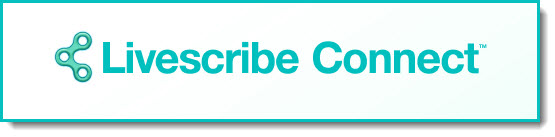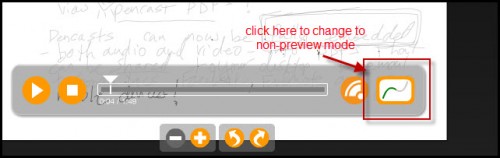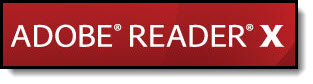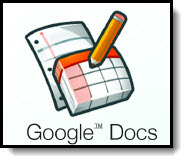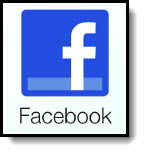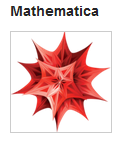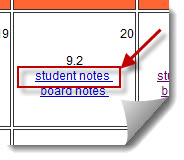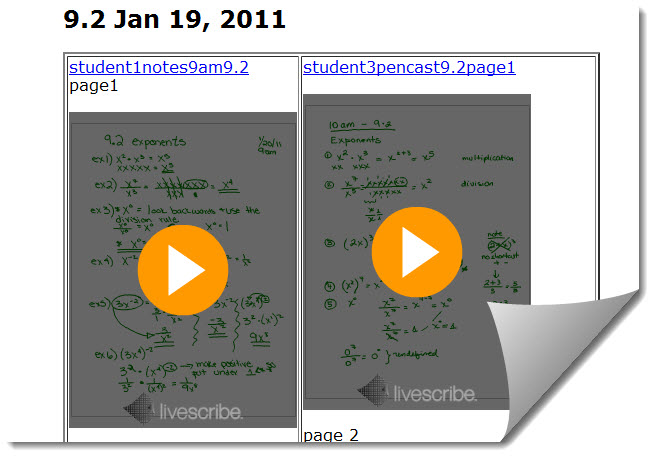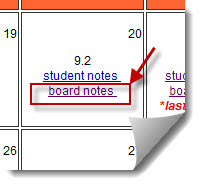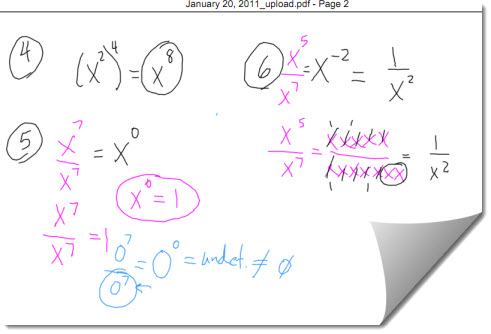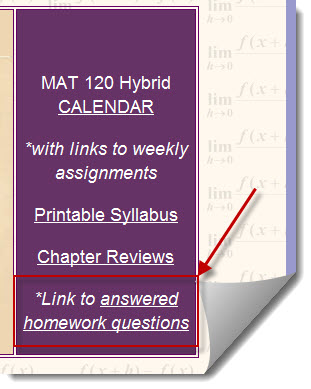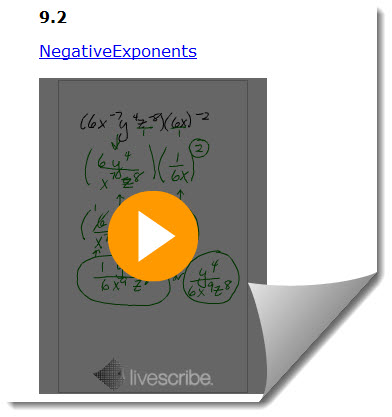A recent trip to San Francisco connected me to some really fantastic teachers with amazing energy and enthusiasm! Zoe is one such person. To get to know her better, here is her website:
A recent trip to San Francisco connected me to some really fantastic teachers with amazing energy and enthusiasm! Zoe is one such person. To get to know her better, here is her website:
https://sites.google.com/site/zoebraniganpipe/
She also writes a blog about smartpen uses: http://livewithlivescribe.edublogs.org/*
*This site was developed as part of a joint Ministry of education and Ontario Teacher Federation funded project with a focus on teacher learning and professional development. In this project, teachers collaborate and discuss the uses of the Livescribe pen in the classroom.
Her family was lucky enough to make the trip to San Francisco with her, and her 8 year old son created this wonderful storyboard about his adventures in San Francisco using a Livescribe smartpen. (Thank you Zoe for letting me share your son’s wonderful pencast!)
I think this is a fantastic idea for teachers to use with students who feel like they are not good writers, or don’t know how to get started! If you have your students make pencasts, please share them with me at tech4mathed.sg@gmail.com
brought to you by Livescribe