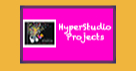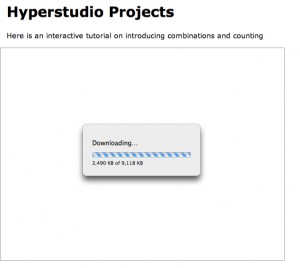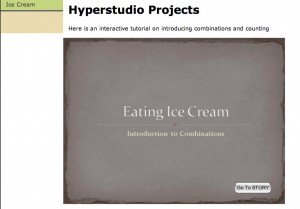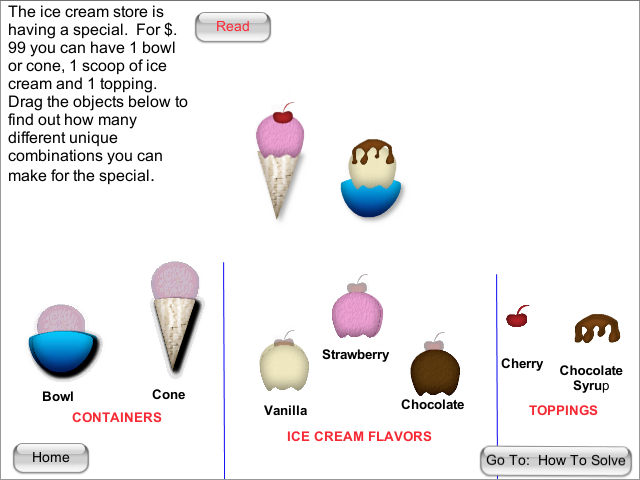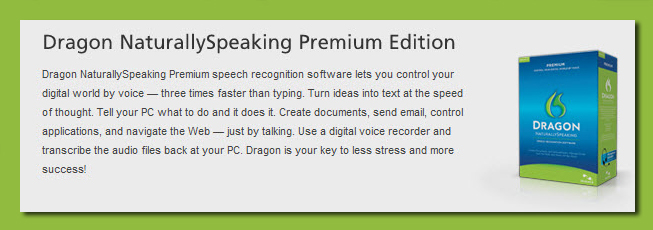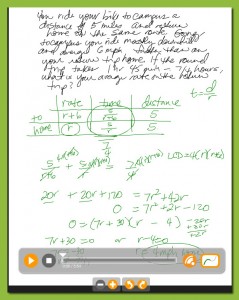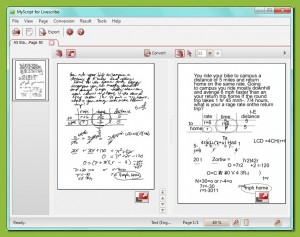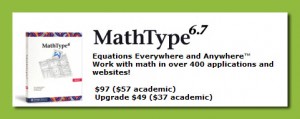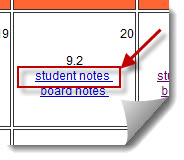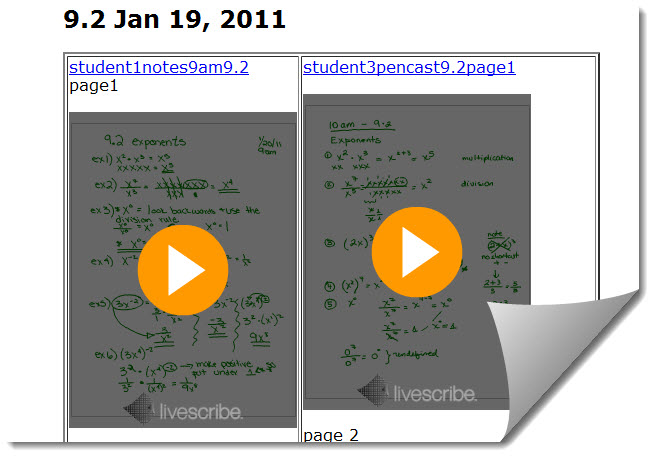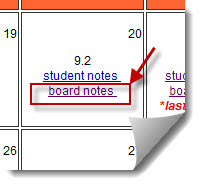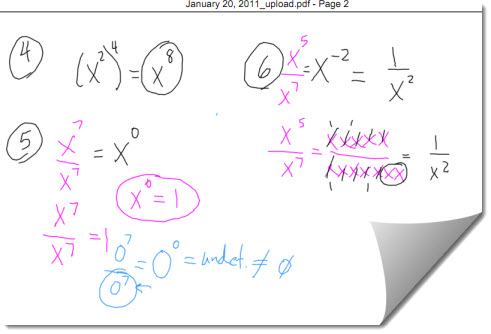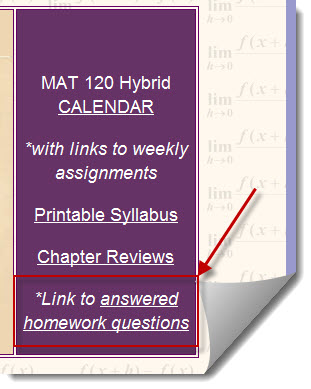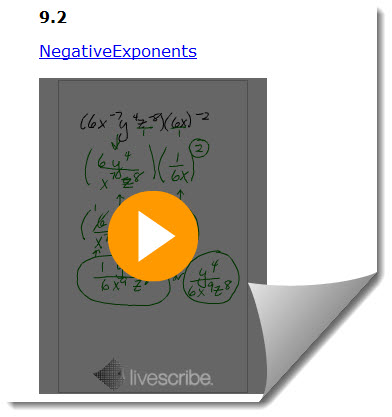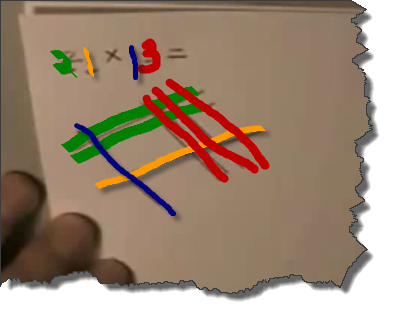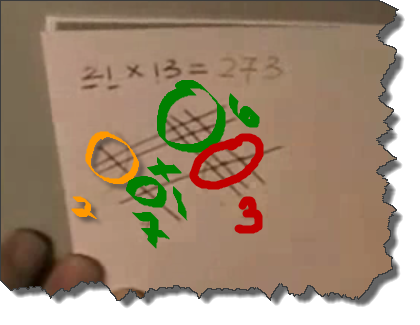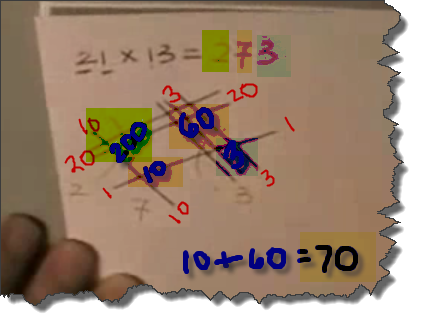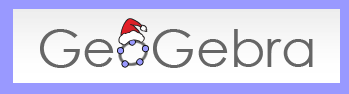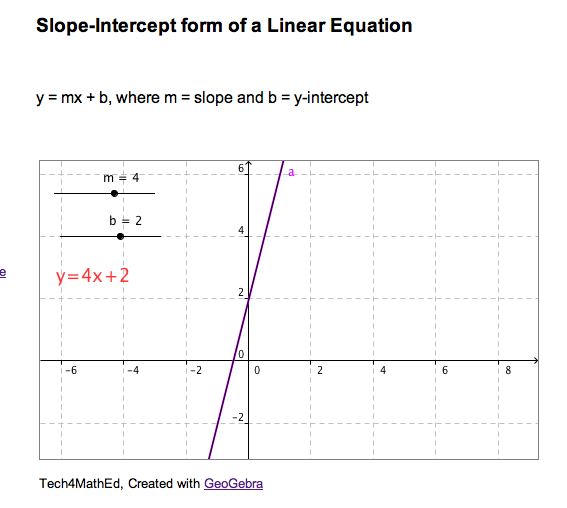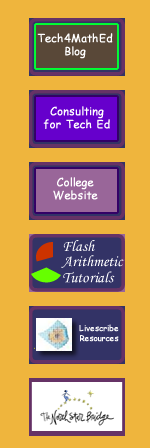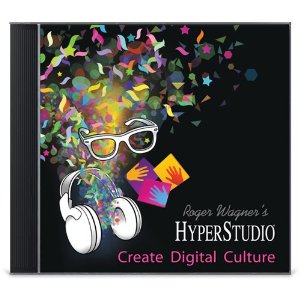 Link to the official Hyperstudio website
Link to the official Hyperstudio website
In my spare time (ha ha) I have been playing with Roger Wagner’s Hyperstudio 5. (Luckily Roger Wagner himself has been helping me!!) What a fun program! My goal is to create more INTERACTIVE activities and tutorials/videos for my students, without all the work of Flash. Hyperstudio fits that goal amazingly well! It is similar to PowerPoint, but far more incredible in my book!
I “finished” my first final draft (I keep “fixing it” so it is forever in draft mode) of an interactive tutorial on introducing combinations and counting, and posted the project on a new area of my website with the button “HyperStudio Projects”.
Before clicking on the link below that will take you to the Hyperstudio stack, you must first make sure you are using either Safari or Internet Explorer, because these are the only browsers that have the Hyperstudio web-brower add-on for now. To get the browser add-on, go to: http://www.mackiev.com/support_hs.html , click on the proper computer type, then get the browser add-in for either Safari or Internet Explorer, then you will be able to view and PLAY WITH the activity.
Here is the direct link to my first project: http://www.tech4mathed.com/HyperStudio/IceCream_SG.html
If you have the browser add-on correctly installed you should see the following screen:
Once the stack is finished loading, the screen should look like:
Now you are ready to click on “go to STORY”.
I created the story like a video, and I narrated every screen, so you can hear the narration if you click on the button. The audio level needs some work, some of the narration is too quiet and I will need to redo those sections. The most fun part of it, however, is the INTERACTIVITY that was easy to create!
In this activity, I created an Ice Cream Playground, where you can actually move around all the objects on the page to explore and find the answer before viewing the explanation of the solution. My 14 year old son did all of the artwork for me! It is wonderful having a live-in artist on hand!
Please give it a try and let me know what I can do to make it more interesting for my students. I also need to know if you are able to view it on a Mac and on a Windows machine. Some Windows machines can view it and some cannot, so I am trying to trouble-shoot which versions of Windows have difficulty to help find a fix for that.
I am excited to make more projects and play with Hyperstudio!